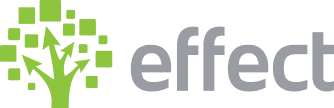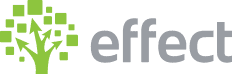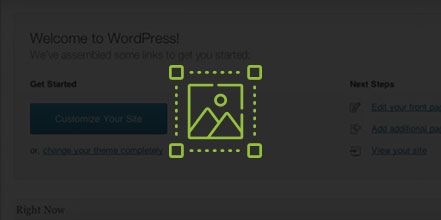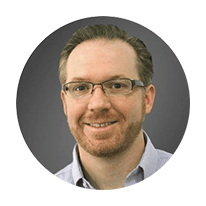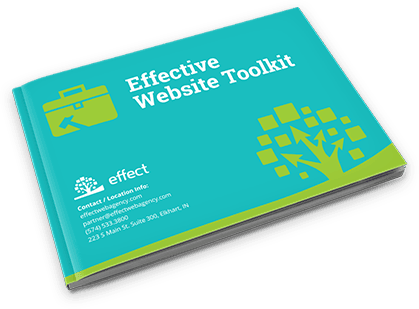How Do I Edit Photos in WordPress?
- Log in to wp-admin with user name and password.
- In the dashboard, click on “Post” or “Pages” to edit.
- Click to add an image.
- Click “Select Files”.
- Select an image that is already in the “Media Library” or “Upload Files” to select an image from your computer.
- Click “Edit Image”
- Click “Scale Image” to type in the width or height you would like to change your image to in pixels.
- If you decide you want to change the size back to what you had before you can select “Restore Original Image”.
- To crop the image, click the image and drag the selection box to the image area you want. You can enter the size in “Selection” to change the pixels to the image area size you want in pixels.
You can even move the selection box a little if it is too far to one side or the other. (There are also icons in there to rotate the image, flip it up and down, or horizontally. - Once you have the image the way you want, click the crop button to the top left of the image. This will crop the image to the size you selected.
- Enter a caption, alternative text and description based o the keyword you are using for the page.
- Click “Update”.
- You can copy the “File URL” if you want to link to it on a page or different website.
- Click “Insert into page”.
YouTube Video: https://www.youtube.com/watch?v=wARK16IMlPc&feature=youtu.be