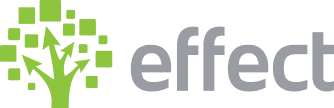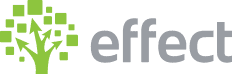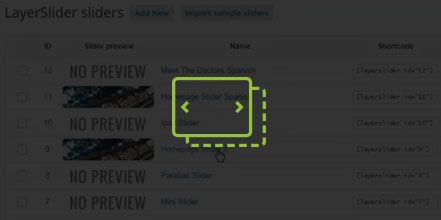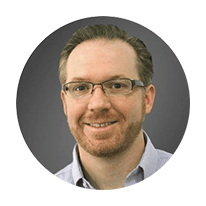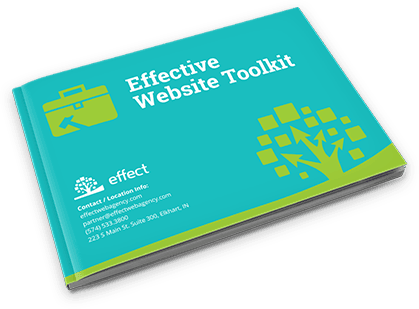How Do I Duplicate and Delete Slides in WordPress LayerSlider Utilizing VisualComposer?
- You can duplicate sliders to easily implement them somewhere else on the site.
- Log in to wp-admin with user name and password.
- In the dashboard, click on “LayerSlider”.
- Find the slider you want to duplicate and go to the right hand side and click on the icon “Duplicate this slider”.
At the top you will see a copy of the slide you duplicated containing the same images and everything the other slider contains along with the ID) - If you click on the name of the slider you can change anything in there including the title of the slider and click to save your changes.
- Copy the “Shortcode” and you can paste it on any of the pages. Or you can use the VisualComposer element that is created for a specific layer slider.
- Go to the dashboard and click “Pages”.
- Choose the page you want the slider to go an and click to “Edit” page.
- Click “Backend Editor”.
- Click “Row” to add a row on the page.
- Click “+” icon in the center of the row.
- Go to the top right and enter “layer slider” in the search.
- Select the dropdown for the LayerSlider ID and select the title name of the slide you duplicated.
- Click “Save Changes”
- Click “Update” to save the changes.
- To delete a slider you can go into “SlideLayers” and click the trash can icon to delete a slider.
YouTube Video: https://www.youtube.com/watch?v=aQfe93qF6aw&feature=youtu.be