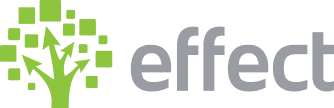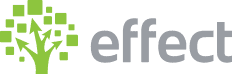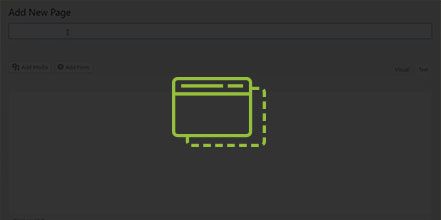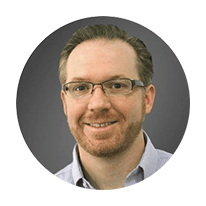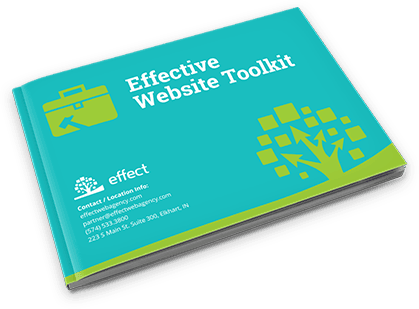What is the Benefit to Duplicating Pages and Posts vs Creating a New Page in WordPress?
Creating a fresh new page or post takes away from the styling that is used on existing published pages. With a completely new page or post, all of the styling will revert to the default settings and you will have to reset all of the styling. The advantage of creating a duplicate page or post is that you will have a draft template that maintains all of the existing stylings of the page you cloned to match with the other published pages.
How Do I Duplicate Pages in WordPress?
- Log into wp-admin with your user name and password.
- Go dashboard and click on “Plugins”.
- Scroll through the plugins and check to see if the “Duplicate Post” is active.
a. If the plugin is not there then click “Add New”.
i. Type “Duplicate Post” in the search box and click “Install Now”.
ii. Click to “Active” the plugin. - Click “Pages” in the dashboard.
- Go to the page you want to base the other page on and click “Clone” to duplicate the template. (You will see a draft page under the page you cloned.)
- On the draft page, click”Edit”.
- Change the title of the page and any text, images or other changes you want to make to the page.
- Once the page is ready click “Publish”.
How Do I Duplicate Posts in WordPress?
- Log into wp-admin with your user name and password.
- Go dashboard and click on “Plugins”.
- 3. Scroll through the plugins and check to see if the “Duplicate Post” is active.
a. If the plugin is not there then click “Add New”
i. Type “Duplicate Post” in the search box and click “Install Now”.
ii. Click to “Active” the plugin. - Click “Posts” in the dashboard.
- Go to the post you want to base the other post on and click “Clone” to duplicate the template. (You will see a draft post under the post you cloned.)
- On the draft post, click “Edit”.
- Change the title of the post and text, images or other changes you want to make to the post.
- Once the post is ready click “Publish”.
YouTube Video: https://www.youtube.com/watch?v=Chdz8ol1MXM&feature=youtu.be