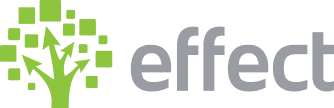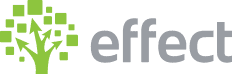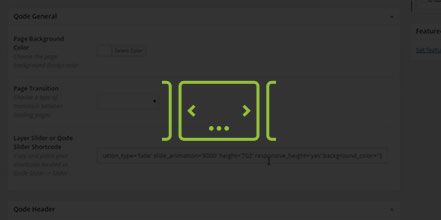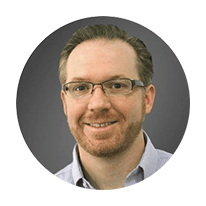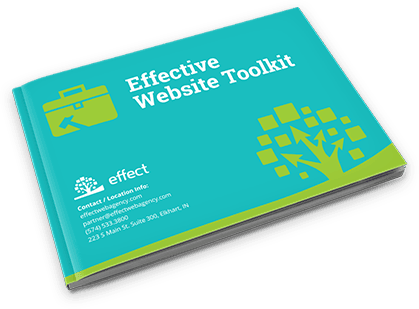How Do I Use the Qode Slider in WordPress?
- Log in to the wp-admin with user name and password.
- In the dashboard, click on “Qode Slider” and drop down to “Sliders”. (Here you will see all of the different sliders that were created and what is currently being used.)
- To add a new slider, fill out the information to the left and select “Add New Slider”.
- Choose the slider you want and click “Edit”.
- You can set up the effect on the header, add a Parallax effect.
- Copy the “Slider short code”. (You will paste this into the page you want the slider on.)
- In the dashboard, click “Pages”.
- Choose the page you want the slider to go on and click “Edit”.
- Scroll down to where it says “Layer Slider or Qode Slider Short code” and paste in the short code you copied.
- If you want you can change some of the options in the short code:
A. Where the code says “auto-start”, you can set that to false or true.
B. Animation-type, you can set this to “fade” or “slide”.
C. Slide-animation, you can change the number of seconds. (NOTE: The number is based on milliseconds so 8000 would be equivalent to 8 seconds.)
D. Height, you can change the height (NOTE: This is based on the number of pixels.)
E. You can also set the responsive-height and background color. - In the dashboard, hover over “Qode Slider” and click on “Slides”.
- To copy a slide click “clone”. (This will copy the same slide and you can go in and make any changes you want.)
- Click “Edit” to edit an existing slide.
- Scroll down to the “Slide text” to edit the text in the slider.
- Under Qode Slide Buttons and you can change the “Label” and “Link” that the button will link to. (NOTE: Button 1 will use the primary color and Button 2 will use the secondary color).]
- Under “Graphic Alignment” you can change the graphic or text alignment (Ex: Center).
- Under “Subtitle Position” you can change where you want the subtitle to be located (Ex: Below title).
- Header Skin, you can change to light for header text that would be placed over a dark background.
- Once you have everything in the slide the way you want, go over to the right hand side under “Sliders” and check the slider you want to associate it with.
- Under “Attributes” select the order.
- Click “Update”.
- In the dashboard, hover over Qode Slider and click on “Slides”.
- Once you have all the slides you want you can go over to the page you put the short code in and refresh the page to check it out.
YouTube Video: https://www.youtube.com/watch?v=VQZGpCcOdVk&feature=youtu.be